Many of us get a large number of e-mails on our personal e-mail addresses. Many such e-mails are not spams but sent by some marketers who somehow got our e-mail address. Built-in spam filters don't catch them as they are not spam e-mails. Nevertheless they clutter the inbox.
One way to deal with this problem is to write a simple rule to filter these e-mails. The simple rule can look for the word 'unsubscribe' in the body of the e-mail and store such e-mails in a separate folder named, say, 'unsubscribe'. Once in a while you an scan the e-mails in that folder and hit unsubscribe for each such e-mail and you will not get anymore such e-mails from that particular marketer.
Of course, you can check every e-mail as it comes and then immediately 'unsubscribe' but I prefer to process a few at a time in a batch.
Found this tip on the internet and put it into practice by writing a simple rule in Gmail and results are excellent. After following these steps for a few months now, I hardly get any marketing e-mails these days. May be one or two per week. Marketers are required by law to respect and act on your unsubscribe requests.
If you are concerned that you may miss certain important e-mails by filtering all the e-mails with 'unsubscribe' in the message body, you can customize the rule by specifying the words to look for and override. For example, e-mail alerts from google also contain 'unsubscribe' but I do not want them to go to my 'unsubscribe' folder. So my rule looks for e-mails containing 'unsubscribe' and not containing 'google' in the message body. So google alert e-mails continue to come to my inbox while the other junk goes to the 'unsubscribe' folder for later processing.
This is working great for me. My inbox now gets only the e-mails that I want to see. All e-mails with 'unsubscribe' option are stored away for later processing.
In the initial days, it is good to check the 'unsubscribe' folder once a day so that you won't miss some important e-mails. Once the initial volume comes under control, you can check once in 2-3 days.
In Gmail, you can do this by going to Settings --> Filters & blocked addresses --> Create a new filter. Wizard like interface lets you create filters quickly.
Some screenshots of the rule to get you going.
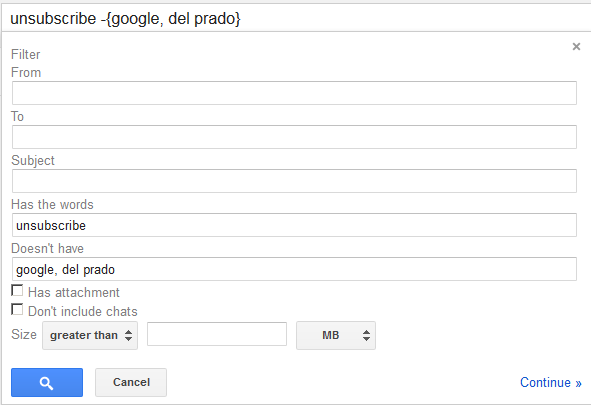
Some screenshots of the rule to get you going.
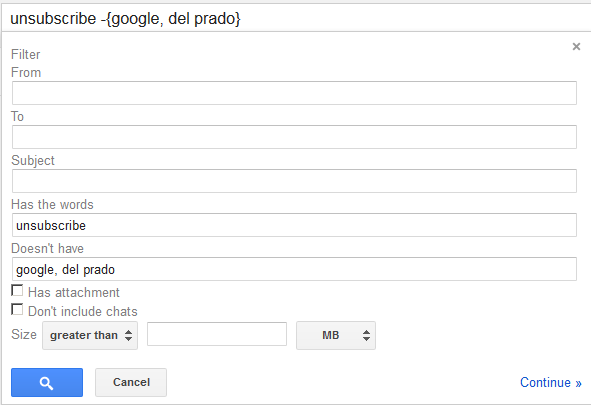
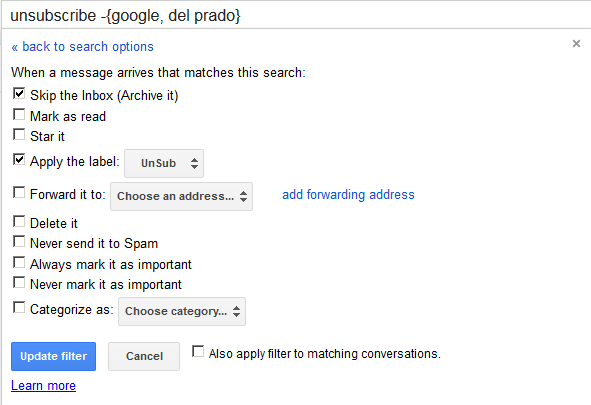
Hope this tip may be useful for some people.
(When it comes to self help tips, I like Gandhiji's approach. When Gandhiji was the editor of the periodical 'Harijan', he used to invite self help tips from his readers. But he had one condition. He asked them, 'Please send me only those self help tips that you have personally tried over a period of time and found them really useful. Don't send me self help tips based on mere hearsay.' When we give and take self help tips if everyone followed Gandhiji's advice there will only be a handful of really useful self help tips. Most of the self help tips are mere hearsay that are passed from generation to generation without having been verified by anyone. I will make sure when I give self help tips like this I strictly meet Gandhiji's requirements. :) )Copied from my Facebook status.
2 comments:
Thanks, Mahesh. I shall try this.
Thanks Sunaath, Sir.
Post a Comment